ECDL Setup Instructions
Before you connect to the ECDL test website. We must go through two steps to :
1) Install software for the ECDL software to work
2) Test the software to make sure its working ok.
Before you click any links, read this instructions very care fully.
1. Install software
The first step is to install the software. When you click on the link it will open a new tab.
Go to that new tab and you will see a page with “PSI In-Application Extension”. Top right of that page you will see a button “Add To Chrome”. Click it.
You will get another prompt asking to confirm that you want to add the extension. Click it
After it is installed please close down that tab
Click here to install software
2. Test software
Now that you have installed the software, it is time to test the software installed correctly
Click on the link below and wait for the test to complete.
***NOTE***
You will most likely fail on the “PopUps” test. This is easily fixed. When the page opens, look right at the top of google chrome in the menu bar. On the right side of the menu bar, you will see a small icon with a red X on it. Example below

Click this symbol and from the drop down menu select “Always allow pop-ups from”
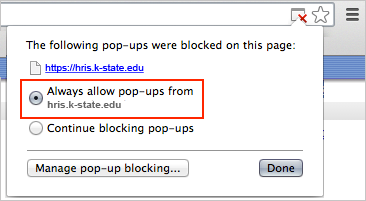
Once you have done this come back to this page and click the “Test Software” link below to re-run the test
